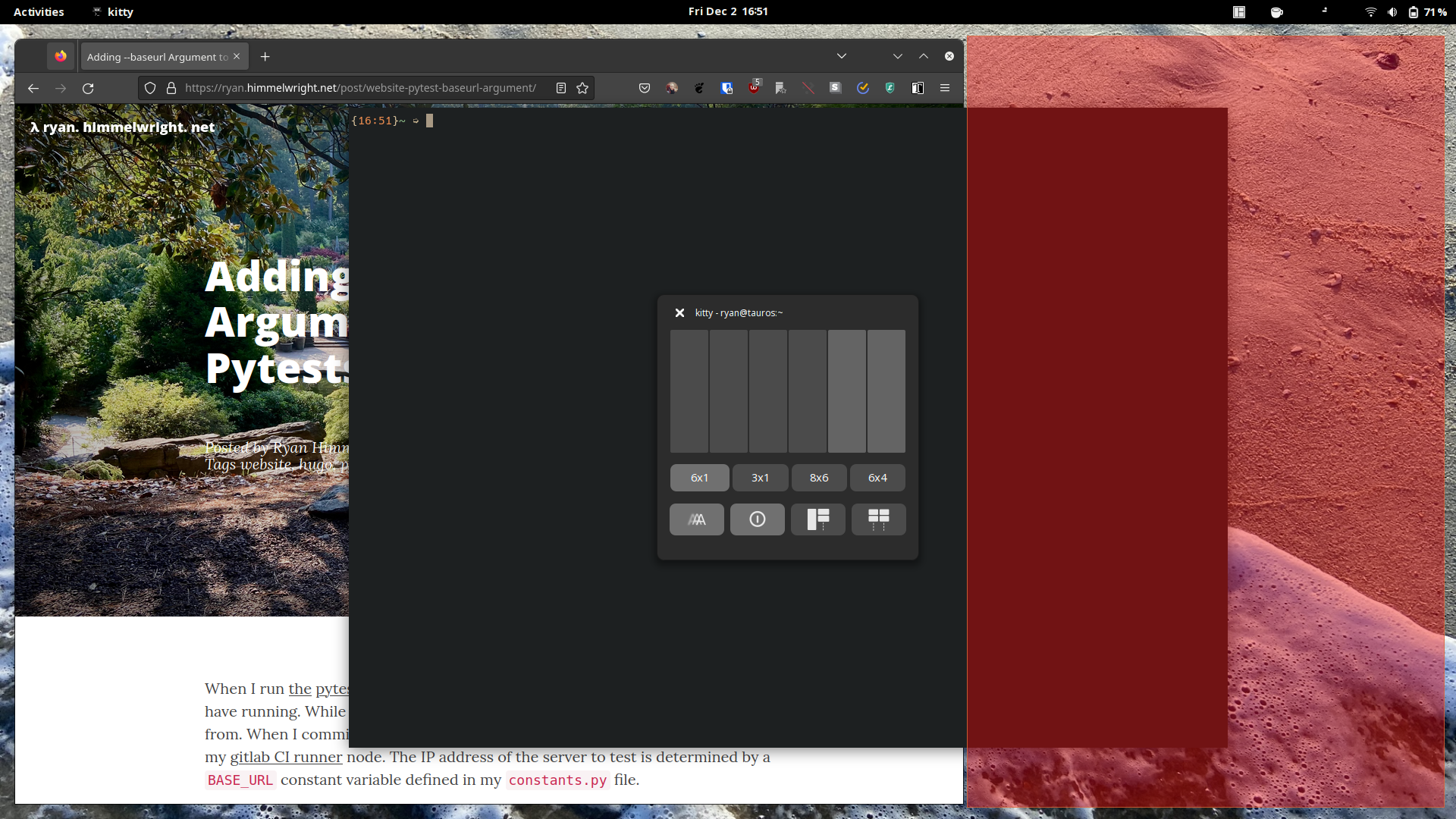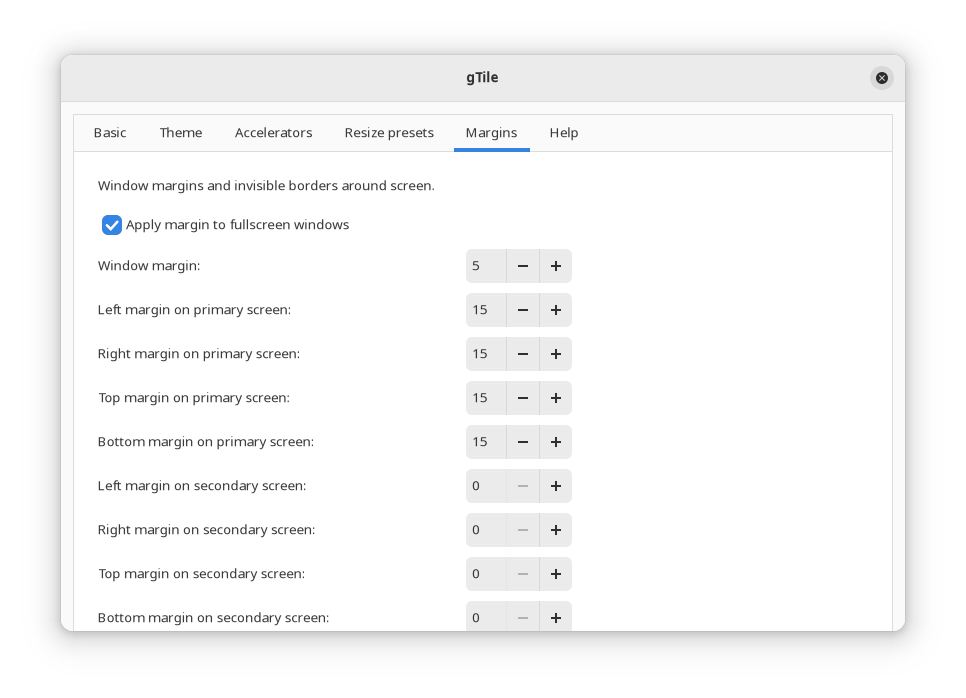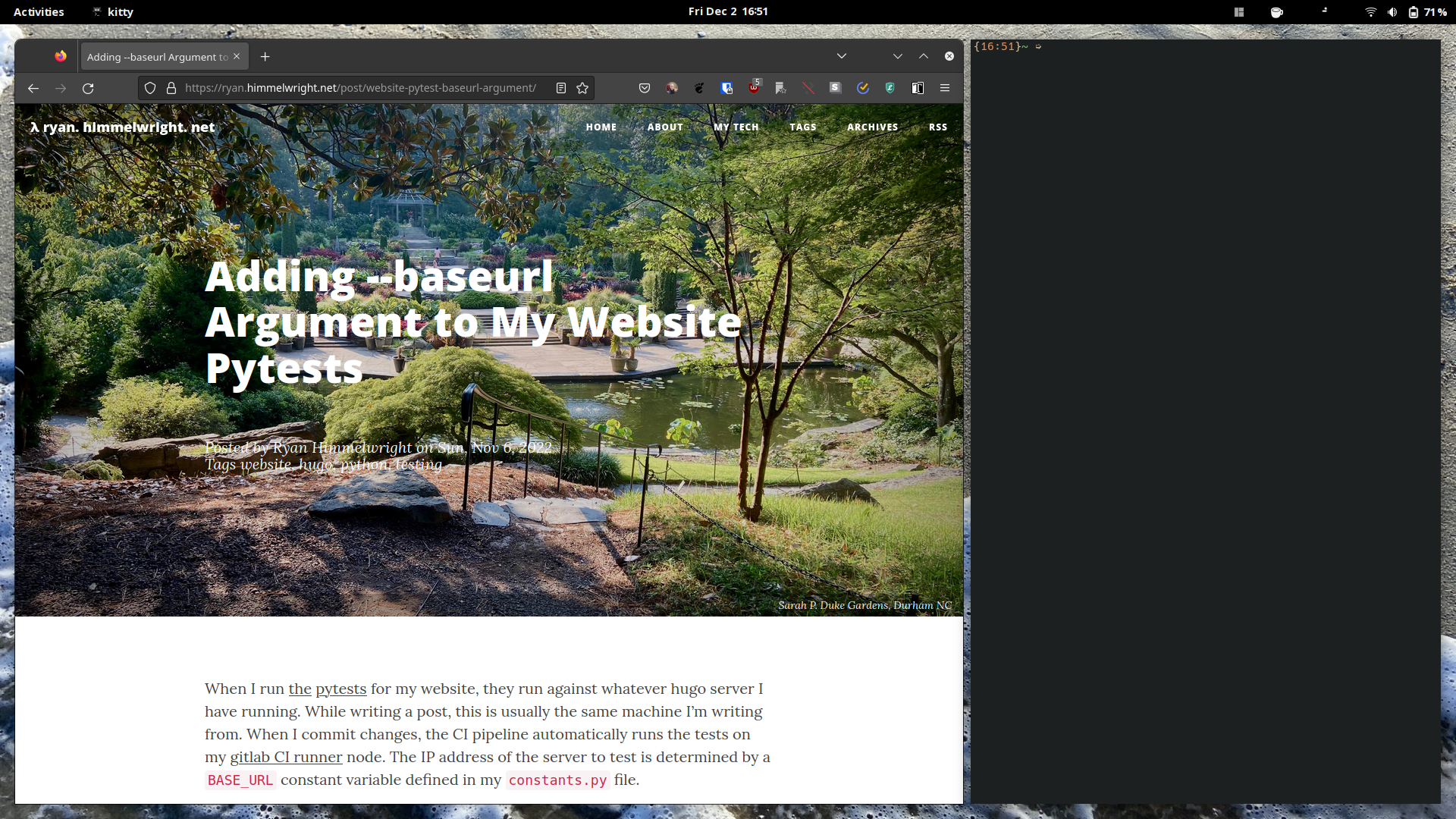Years ago I enjoyed using minimal tiling window managers. Now, I prefer to use a ’normal’, full desktop environment (ex: Gnome or Plasma). That said, I still prefer to arrange and manage my windows from the keyboard. On macOS, I’ve been using betterTouchTool for improved window management (rectangle is also great).
During my time using betterTouchTool, I’ve been annoyed that I didn’t have an equivalent method to set windows quite the same way on Linux. While testing out an ultra wide monitor at work, I really needed a better solution. So I searched a bit harder. It turns out there is an option that does exactly what I want in Linux (at least on Gnome): gTile.
What is gTile & How to get it
Basically, gTile is a tiling/window management extension for Gnome. It allows users to define different grid systems (ex: 8x6, 4x4, 3x1) that they can use to place windows. It has many additional features and can be quite customized.
Being a Gnome extension, it is installed from the extension store: link. Note, settings for gTile are configured in the extensions app.
How I use gTile
Again, there are a ton of customization options for gTile, so the ways it can be used is nearly endless. That said, here is how I use it.
- I almost exclusively use a 1x6 layout for the following reasons:
- 1x6 allows me to select halves or thirds (usually a 2/3 & 1/3 configuration) easily
- I use 6ths (instead of 3rds) because I sometimes have applications I like to use narrows windows with (ex: telegram).
- I don’t stack applications, so I only need 1 row.
- There are settings to use specific keyboard shortcuts, but I quickly became
accustomed to and enjoy the pop-up window. I have
alt+Enterbound to open the selection window, and then use my arrow keys (and sometimes shift) to do the rest. - I enjoy having a little gap between windows. It’s not the most efficient use of space, but I enjoy the look better.
- I even tend to use a gTile section to setup my single ‘full screen’ windows
(by selecting all 6 sections for a window). This maximizes the window, but
with a little bit of padding around it. If I want to entirely full screen
the window, I can use Gnome’s default
CMD+Upkeyboard shortcut.
Conclusion
gTile is exactly what I want for window management, and now defines how I use Gnome. Specifically, I enjoy having the selection pop-up, and using my keyboard to visually select how I want each window to be arranged. Figuring out the gaps options was icing on the cake. Now, I want my macOS workflow to catch up 😅. Overall I’m very happy with this solution.
Home-Manager Dark Mode Toggle Adding --baseurl Argument to My Website Pytests